Managing Your Profile
To view or modify your user profile, click on your avatar ![]() in the navigation toolbar. Then, click the Profile button.
in the navigation toolbar. Then, click the Profile button.
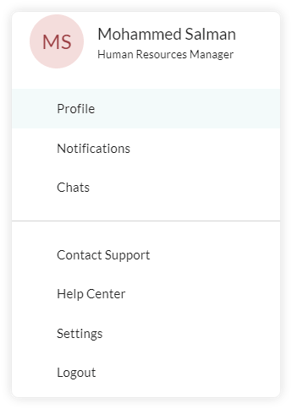
This will display a page that shows all your account information including your:
• Profile Picture
• Name
• Job Role
• My Progress
• My Competencies
• My Current Level
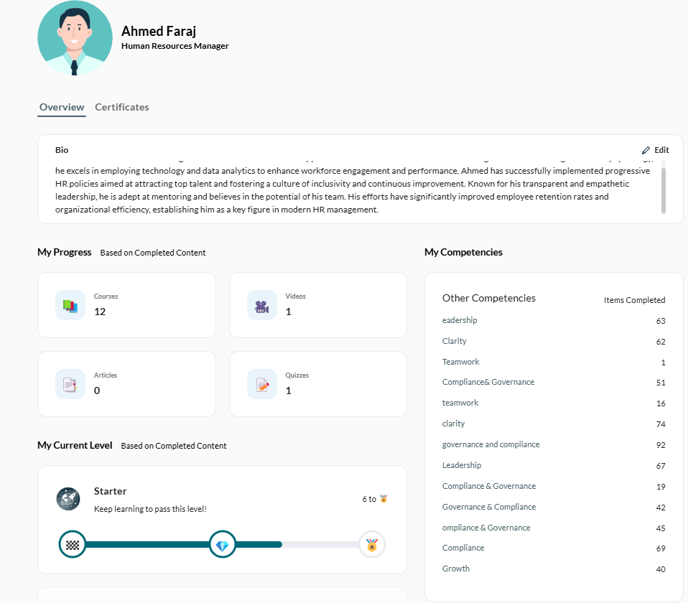
1. My Progress
My Progress will provide an overview of the courses, videos, articles, and quizzes you have successfully completed. This will enable you to track your learning journey and stay informed about the knowledge and skills you have acquired.
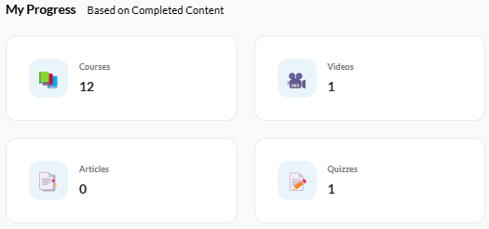
2. My Competencies
My Competencies will showcase the specific competencies aligned with your job role, accompanied by the corresponding completed learning items related to each competency. This enables you to assess and track your progress in developing essential skills for your position. By gaining insights into how each competency is being nurtured through the completed items, you will have a clear understanding of your professional growth.
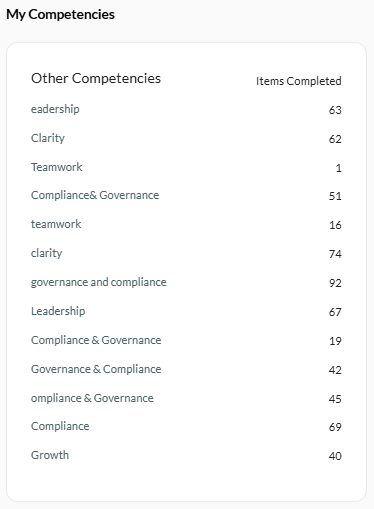
3. My Current Level
My Current Level provides an overview of your progress throughout your learning journey. As you successfully complete each learning item, you will earn points🏅 that contribute to your advancement from one stage to another. By gaining points and moving through different stages, you can witness your continuous development and dedication to expanding your knowledge and skills.

4- Certificates
This page displays all the certificates you have earned after successfully completing an item. Click View Certificate to preview, share, or download your certificate.

Note: Only Admins have the option to switch between ![]() Admin Mode and
Admin Mode and ![]() Learner Mode.
Learner Mode.